Posting images inline using direct links:
To include images directly in your posts, you need to first upload them to an external image host like imgur which also has a mobile app that makes it very easy to post photos. There is an extension on this site that allows you to easily upload multiple images to Imgur at once and get direct links automatically. When creating or editing a post, there is an Imgur button in the toolbar:

You can simply place your cursor where you want the images in your post, press this button, and then select the images you want to upload. It will automatically upload the images to a hidden Imgur album specifically for this site, and insert img links into your post. These images will only be viewable on this site.
There is also a tab at the bottom of the page with an Imgur tab which lets you easily drag and drop upload multiple images, this will create a list of img links you can add to your post as needed.

You can also use other image hosts, and simply use the Insert Image button in the toolbar to create img url links and add your URL images as needed.

Posting images using attachments:
Another option is using the attachment system to post photos. This is discouraged since it will use up more bandwidth on the site, but is available for those that are unable to use an external image host. The attachments feature is at the bottom of the message box:
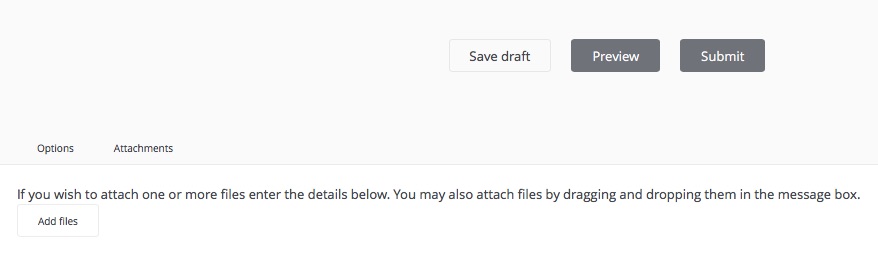
To include image attachments, just drag and drop the images you want to attach into the message box, and they will automatically be uploaded and attached to the post. The file size limit per photo is 2MB, and you can attach up to 15 images per post. You can see the attached photos at the bottom of this post as an example.
